Introduction
Welcome to the comprehensive guide for installing ArkOS v2.0 on your R36S handheld device. ArkOS is a custom firmware that enhances your gaming experience by providing improved performance, additional features, and a user-friendly interface. This guide will walk you through the entire process, from downloading the necessary files to booting up your newly configured device.
Prerequisites
Before you begin, ensure you have the following:
- R36S handheld device
- MicroSD card(s):
- Single-card setup: 128GB or larger
- Dual-card setup: 16GB for OS, any size for ROMs
- Computer with SD card reader
- Internet connection for downloading files
Software | Windows | macOS | Linux |
Decompression | 7Zip | The Unarchiver | 7Zip |
SD Formatter | SD Card Formatter | SD Card Formatter | GParted |
Flashing Tool | Rufus or Win32DiskImager | ApplePiBaker | Etcher |
Step-by-Step Installation Guide
1. Download ArkOS Image
- Visit the ArkOS Wiki Page.
- Navigate to the R36S section and download the appropriate .xz file.
Pro Tip: Always check for the latest version to ensure you have the most up-to-date features and bug fixes.
2. Extract the Image File
- Use your preferred decompression tool to extract the .xz file.
- You should end up with an .img file approximately 8GB in size.
3. Format Your MicroSD Card
- Download and install the SD Card Formatter tool.
- Insert your MicroSD card into your computer.
- Open SD Card Formatter and select your card.
- Choose ‘Quick Format’ and click ‘Format’.
Warning: Formatting will erase all data on the card. Ensure you’ve backed up any important files.
4. Flash ArkOS to Your MicroSD Card
- Open your chosen flashing tool (see table in Prerequisites).
- Select the extracted .img file as the source.
- Choose your MicroSD card as the destination.
- Start the flashing process and wait for it to complete.
5. Initial Boot and Setup
- Insert the flashed MicroSD card into the SD1/TF1 slot of your R36S.
- Power on your device.
- Wait for the initial boot process to complete (this may take a few minutes).
- You should see the ArkOS logo once initialization is finished.
Advanced Setup Options
Dual-Card Setup
For users wanting to separate the OS and ROMs:
- Insert a second MicroSD card into the SD2/TF2 slot.
- Navigate to Options > Advanced > Switch to SD2 for ROMs.
- Follow the on-screen instructions to set up the dual-card system.
Using Both SD Cards for Storage
To maximize your storage capacity:
- Go to Options > Advanced > Switch to SD2 for ROMs.
- Then select Options > Advanced > Read From SD1 and SD2 for ROMs.
Troubleshooting
Issue | Possible Solution |
Device doesn’t boot | Ensure the MicroSD card is properly inserted and the image was flashed correctly |
ROMs not appearing | Check that your ROM files are in the correct format and placed in the appropriate folders |
Performance issues | Try updating to the latest version of ArkOS or check your device’s thermal management |


Add a Comment